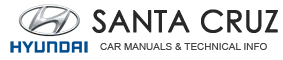Hyundai Santa Cruz: Digital key (smartphone) / Digital Key Card Key (Optional feature)
.jpg)
Digital key (Card key) save
1. Install Hyundai digital key app in main user’s smartphone and register the digital key (smartphone). Please refer to the registration method of the digital key (smartphone).
2. Using the [Pair Card Key] menu on the digital key application, you can activate the Card Key registration mode.
NFC authentication : enter the NFC authentication menu and contact the smartphone on the outside door handle.
Bluetooth authentication : enter the Bluetooth authentication menu and press the [OK] button for activation.
If you activate the registration mode, you should complete the Card saving process within 5 minutes.
If you have not registered the digital key (smartphone), please register the digital key (card key) with two smart keys.
3. Place the NFC card key onto the interior authentication pad (wireless charger). The saving process will begin automatically.
4. Register the NFC card key on the User’s Settings menu after turning on the vehicle.
With Navigation screen : From the infotainment screen menu, go to [Setup] - [Vehicle] - [Digital Key] - [Card Key] then select the [Save] from submenu.
Without navigation screen : From cluster menu, go to [Digital Key] - [Card Key] and select [Save].
The [Save] button will be disabled if the digital key (Card key) is already saved.
Please refer to “Digital Key Delete” in this manual and follow the digital key delete procedure in your car before Digital key save.
5. If the key is enrolled, the message will be displayed on the infotainment screen or instrument cluster.
Information
- Once the card key registration mode is activated, the process should be completed within 5 minutes. After then, you should reactivate once again for registration.
- For the digital key(card key) saving, the smart key(fob) must be exist inside of vehicle.
- Once a Card key is registered, it cannot be reuse onto another vehicle.
Information
- Once the card key registration mode is activated, the process should be completed within 5 minutes. After then, you should reactivate once again for registration.
- For the digital key(card key) saving, the smart key(fob) must be exist inside of vehicle.
- Once a Card key is registered, it cannot be reuse onto another vehicle.
.jpg)
Digital key (Card key) deletion
Note that the remote Smart Key must be in your possession and inside the vehicle in order to delete the Digital Key Card.
1. Access the vehicle using the Smart Key.
2. Start the vehicle and then access the Digital Key Card Key functions in the User Settings menu in either the LCD display or from the Navigation infotainment screen (on some models.)
With Navigation screen : From the infotainment screen menu, go to [Setup] - [Vehicle] - [Digital Key] - [Card Key] then select the [Delete] from submenu.
Without navigation screen : From cluster menu, go to [Digital Key] - [Card Key] and select [Delete].
If there is no saved digital key(card key), [Delete] menu will not be activated.
- To delete the saved digital key card, you must have the Smart Key in your possession and be inside the vehicle
- Note that if the digital key card is deleted, it can be re-registered to the same vehicle as long as a new card has not already been registered
- If you try to register a new digital key card, the previously registered card will no longer be active and cannote be re-registered
.jpg)
[A] : Door handle authentication pad,
[B]: NFC Antenna
NFC door lock/unlock
To unlock your vehicle using the NFC card key, touch the card key near the door handle NFC touch sensor of either the driver side or passenger side door. Hold the card key near the touch sensor area for about 2 seconds. You will hear the doors lock or unlock.
If you unlock your vehicle from the passenger side door handle, then all the doors will unlock. If you unlock your vehicle from the driver side door handle, then either the driver door only or all the doors will unlock depending on the setting of the Two Press Unlock feature. Refer to User Settings to change the Driver Door unlock mode.
To lock your vehicle using the NFC card key, touch the card key near the door handle NFC touch sensor of either the driver side or passenger side door.
Before you leave your vehicle, verify that your vehicle is locked. When using your NFC card key on the front door handle, listen to hear that the door lock has actuated, and then pull the handle within 3 seconds to confirm the doors are locked.
Inoperable condition
When using the NFC card key to lock or unlock your vehicle, be sure to touch the card key near the center of the door handle to enable the sensor to activate.
Note that you must take the card out of your wallet or purse to use the card key correctly. If the card key is not touching the door handle sensor or is in close proximity to other NFC-enabled cards, it may not work.
Note that if you attempt to use the NFC card key to lock the doors, the doors will not lock under the following circumstances:
- The Smart Key is in the vehicle
- The Engine Start/Stop button is in the ACC or ON position
- Any of the doors are open (except for the tailgate)
If this occurs, then a chime will sound for about 3 seconds. Check the vehicle before attempting to lock the car again.
If you have difficulty locking or unlocking the vehicle using the NFC card key, remove the card key away from the door handle sensor for a few seconds (card key must be more than 4 inches away) and then retry.
If the card key is damaged or bent, the sensor on the door handle may not properly detect the card key. If this occurs contact your authorized Hyundai dealer for a card key replacement.
Be careful not to damage the card key or expose the card key to extreme temperatures or direct sunlight for long periods of time.
Note that when the doors have been unlocked using the NFC digital card key, the Lock/Unlock switch on the driver door may not be immediately available.
(If you attempt to lock the doors using the driver door lock switch, the doors will lock and then immediately unlock when you close the door.)
Start-up with Card key
After placing your registered card key onto the interior authentication pad (wireless charger), step on the brake and press the Engine Start/Stop button.
WARNING
- If you do not place the digital key (card key) onto the center of the interior authentication pad (wireless charger) exactly, the card key may not be recognized. If the engine is not turned on, adjust and place the key again.
- If you overlap and use the key with NFC-enabled cards such as transportation card or credit card, the card key may not be recognized.
- If the digital key (card key) does not work, please detach the key around 4 inches (0.1 m) from the handle authentication pad and retry to contact.
- The card key may be damaged due to impact. It would not work properly if the key is damaged. You should buy a new card and register again.
.jpg)
Enabling or disabling the digital key feature
If you want to temporarily disable the digital key feature (smartphone app and NFC card key), you can do so in the user settings menu.
With Navigation screen : From the infotainment screen menu, go to [Setup] - [Vehicle] - [Digital Key] - [Enable Digital Keys] (deselect)
Without navigation screen : From cluster menu, go to [Digital Key] - [Enable Digital Keys] (deselect)
Information
In order to disable the digital key feature in the user settings menu, you must have the smart key in your possession inside the car.
CAUTION
If you uncheck Enable digital keys, it is impossible to lock or unlock the doors or start up the vehicle with digital keys such as smartphone and card key. If you check Enable digital keys again, the registered digital keys(smartphone and card key) are available. Even though you stop the digital key function, the registered keys (smartphone and card key) are not deleted.
Personalized profile and vehicle settings
You have the ability to set the registered digital key with one of two personalized profiles. Then, when you use the digital card key or the Digital Key App, the vehicle will be set to the user-defined personalized profile (which includes such items as driver settings, audio preferences, etc.).
There are two profile connections and personalization settings available for Driver 1 and Driver 2.
Connecting a profile to your digital key app
Linking a Profile
1. .gif) infotainment screen menu.
infotainment screen menu.
2. Make sure your smartphone is unlocked. Place your smartphone on the wireless charger authentication pad. Once your smartphone is detected the profile link process will be enabled.
3. A pop-up message will be displayed on the screen requesting if you would like to link the user profile to your digital key smartphone.
4. If you select link, the digital key smartphone and the user profile will be linked.
5. A message will be displayed confirming the link process.
Unlinking your profile
Select Digital Key Information from the Vehicle Settings menu on the infotainment screen. If a profile is linked, you'll see an option to unlink your profile.
Information
If you connect both Driver 1 and Driver 2 with a single smartphone, the smartphone digital key always works as Driver 1.
If you unlink the Driver 1, personalization function will operate as Driver 2.
Linking Profiles - Some Tips when you link or unlink a profile to your digital key, note the following:
- Linking a profile with your digital key must be enabled in the user settings menu.
- The profile link information remains even if you disable the digital key feature in the user settings menu.
- The profile link feature works only when the smartphone and the digital key app are already registered to the vehicle.
- While performing the user profile link process to your smartphone digital key, if you remove the smartphone from the authentication pad before the process is complete, the profile link will be cancelled.
- To unlink the profile, the smart phone does not need to be on the wireless charger.
Vehicle personalization operation
The personalization function linked with digital key works as following conditions:
- Contact the driver’s door handle with the profile linked smart phone to lock or unlock the doors (Personalization does not operate when locking or unlocking the front passenger door.)
- Remote door unlock with the profile linked smartphone digital key app. The profile linked with digital key can be changed manually in the infotainment system setup screen.
Precaution for digital key profile link and unlink
Profile operation according to door lock/ unlock system is as follows.
.jpg)
- The personalization function using the digital key can be operated after linking the digital key on the infotainment system profile menu.
- Personalization function can be used while vehicle is stopped for you and your vehicle’s safety.
Vehicle personalization with digital key
The available personalization function in the vehicle is as follows.
.jpg)
CAUTION
If you leave the digital key after locking or unlocking the doors or starting up the vehicle with the smart key, the doors can be locked by the central door lock. Please carry around the digital key all the time.
 Digital key (smartphone)
Digital key (smartphone)
Hyundai Digital Key (Smartphone)
Pairing
1. Turn the vehicle on with the Smart key
and make sure to keep the smart key
inside the vehicle during digital key
registration.
2. Select the vehicle t ...
 Door Locks
Door Locks
...
Other information:
Hyundai Santa Cruz 2021-2025 Owners Manual: Engine Start/Stop Button
Whenever the front door is opened, the
Engine Start/Stop button will illuminate
and will go off 30 seconds after the door
is closed.
WARNING
To turn the vehicle off in an emergency:
Press and hold the Engine Start/Stop
button for more than two seconds OR
Rapidly press and release the Engine
...
Hyundai Santa Cruz 2021-2025 Owners Manual: Emission Control System
The emission control system of your
vehicle is covered by a written limited
warranty. Please see the warranty
information contained in the Service
Passport in your vehicle.
Your vehicle is equipped with an
emission control system to meet all
applicable emission regulations. There
are three em ...